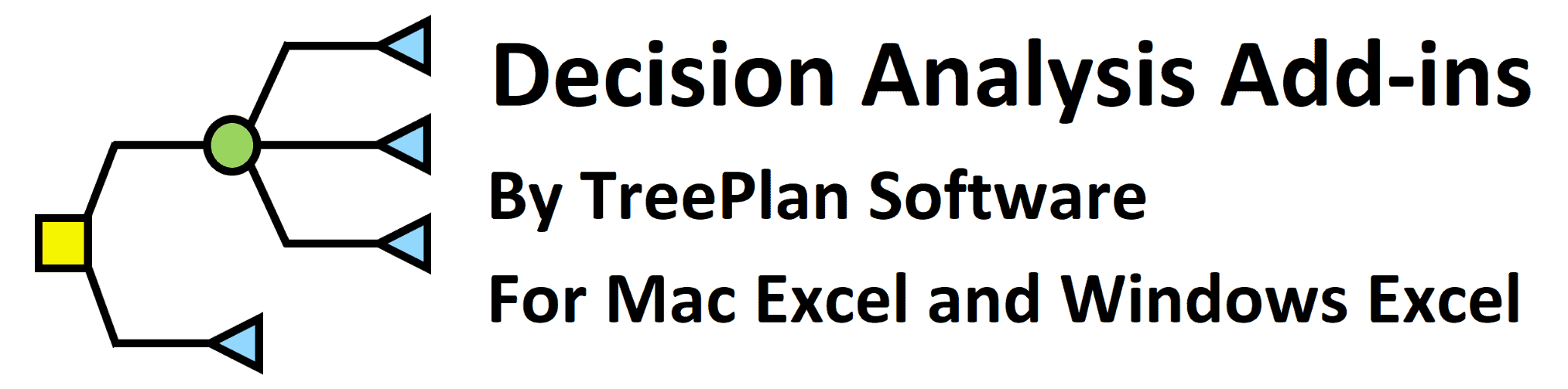Problem: In Mac Excel 2011, you try to run a VBA add-in (TreePlan, SensIt, or SimVoi) and receive an error message like “Error in loading DLL,” “Excel could not open (the XLAM add-in file name) because some content is unreadable …,” or “Excel repaired or removed unreadable content from this workbook …”
Possible cause: Mac Excel 2011 was installed using the Apple Migration Assistant (which can be used to transfer Mac Excel 2011 from another computer to the current computer). There have been reports (and it is our experience) that the Migration Assistant is not successful when it is used to transfer Mac Office 2011 from one computer to another. Specifically, the Migration Assistant may not transfer the Mac Excel 2011 VBA features reliably.
To verify VBA problems: (A) Can you record a macro? To check, choose Tools > Macro > Record New Macro… If the Record Macro dialog box appears, it’s working. Click the Cancel button.
(B) Is VBA installed and working? To check, choose Tools > Macro > Visual Basic Editor. On the new topmost menu, choose Insert > Module. If you get this far, then VBA is likely fine. On the topmost menu, choose Excel > Close and Return to Microsoft Excel.
Solution for VBA problems: Completely remove the Mac Office 2011 suite and then reinstall the whole suite without using the Migration Assistant. This solution was recommended by XinXin Liu, Test Lead for Mac Excel, Macintosh Business Unit, Microsoft. To completely remove Mac Office 2011, follow these instructions: “How to completely remove Office for Mac 2011” at http://support.microsoft.com/kb/2398768
More information: (A) If you have the 25-character product key that came with your Office for Mac 2011 purchase, you can download the software at http://www.microsoft.com/mac/office-2011-digital-download
(B) In Mac OS X 10.10.5 and earlier, after reinstalling Mac Office 2011 and after installing updates, we recommend running the Disk Utility to repair permissions. To do so, choose Finder > Go > Utilities > Disk Utility > (select disk) > Repair Disk Permissions.
(C) You can search for questions, answers, and discussion regarding Mac Excel 2011 on the Microsoft Community forum at http://answers.microsoft.com/en-us/mac/forum/macoffice2011-macexcel
To provide comments and suggestions or for additional information about TreePlan, SensIt, and SimVoi, please send e-mail to Mike Middleton <Mike@TreePlan.com>.