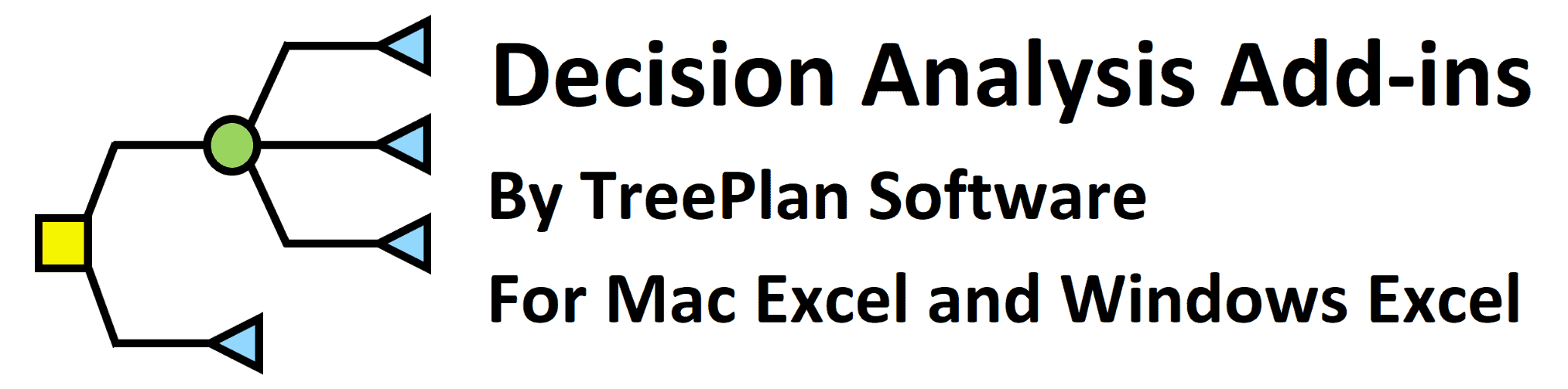How to Use A Non-Contiguous Range in SensIt and SimVoi Add-ins for Excel
A non-contiguous range consists of two or more separate areas of cells. Each area may be a single cell or a rectangular range of cells.
Here is an example of a non-contiguous range shown by the shaded cells.
In the RefEdit boxes of SensIt and SimVoi you can specify a non-contiguous range by typing or by clicking-and-dragging the mouse.
(A) Before you start to select the non-contiguous range, delete all characters in the RefEdit box, and click the RefEdit box so that it has the focus.
(B) To select by typing in the RefEdit box, enter “B2,C4:C5,B7:B9” (without the quotes).
(C1) To select using the mouse in Windows Excel, first select the first area, and then hold down the Control key while you click-and-drag to make each of the other two area selections.
(C2) To select using the mouse in Excel for Mac, start by holding down the Command key while you click-and-drag to make each of the three area selections.
(C3) If you use the mouse, the RefEdit box may display the worksheet name preceding each of the area selections and show absolute references (dollar $ signs).
SensIt for Sensitivity Analysis and Tornado Charts
Five RefEdit boxes may have non-contiguous ranges: the two Ranges for Input Variables and the three Ranges for Input Values.
SimVoi for Monte Carlo Simulation and Value of Information
The Information Cell(s) RefEdit box may have a non-contiguous range.